There are a number of problems homeschoolers have in using digital curriculum. I’ve had them myself! But now that I have the solutions, I’m excited about using digital curriculum again. I can’t wait to share the solutions I’ve discovered.
The Advantages of Digital Curriculum
Before I share the solutions to the challenge of digital curriculum, I want to share the advantages of it.
#1 It’s less expensive.
Digital curriculum is generally less expensive than print and even if it isn’t, you don’t have to pay for shipping. Digital curriculum is really less expensive when you are able to make copies for more than one student. For example, two print mission manuals for Grammar Galaxy are $60 while one digital copy is just $25.
#2 It takes up less space.
Bookshelf space is at a premium in a homeschooling home. Digital curriculum is perfect for homeschooling in small spaces or just because you cannot buy one more bookshelf.
#3 It’s easier to use with multiple students at once.
Digital curriculum is perfect for morning/family/circle time because you can display the text on a large screen for all to see and read. It’s also ideal for homeschool co-ops, even if the co-op is just you and another family. You do want to make sure you are complying with the publishers’ rules for use before using curriculum with a co-op, however.
#4 It may include multimedia for many learning styles.
Some digital curriculum includes audio or video which is perfect for auditory or visual learners. Multimedia can help expand your students’ attention span and increase motivation.
#5 Digital curricula may permit your student to use digital tools and create digital projects.
I interviewed Beth Napoli about cool webtools for students. You’ll want to listen to that episode if you haven’t already. Beth’s online unit studies direct students to create digital projects — in the process, teaching them valuable skills. Other curricula allows students to type on pages rather than hand write on them — something my boys have always appreciated.
Problems with Digital Curriculum
These advantages of digital curricula sound great, don’t they? But there are problems in using digital curriculum, too.
#1 Digital curricula can be expensive to print.
This is especially true if you are printing color pages or have to use a printing service. You may need to purchase binders or a hole punch to prepare your curricula for use.
#2 Digital curricula can be time-consuming to print.
The more pages to print and hole punch or bind, the more time it will take you to prepare the lessons. If you do not have a two-sided printer, it can be challenging to get your printer to print all of the pages in order. Paper jams inevitably occur. Finding time to go to the print shop can be a problem. I’ve even been hassled by a print shop about the copyright of a curriculum that clearly gave me permission to make copies for my family.
#3 Digital curricula can be difficult to organize.
You think you bought a digital math curriculum, but now you can’t find it. Maybe it was on the computer that died. What website did you buy it from? Can you download it again? What was it even called so you can search for it on your computer or in your email? Maybe you give up on finding it and buy something else. Can you tell that I’ve had these issues?
Solutions for Using Digital Curriculum
Thankfully, there are solutions to these challenges.
Print curriculum using the right tools.
First, if your curriculum needs to be printed, purchase a laser printer that prints on both sides of the page. These printers like the black-and-white and the color laser printers I have from Brother are extremely economical to use even though they require an initial investment. The toner has to be replaced very infrequently. I buy off-brand toner that saves me even more money. Click the images below for pricing.
A laser printer will also save you time by printing faster and eliminating the need to go to the print shop. Purchase a 3-hole punch that goes through a stack of pages. If you’re printing digital curriculum, the time-savings are worth the negligible cost.
Don’t print curriculum.
You can also save time and money by not printing your curriculum. It doesn’t make sense to print curricula that includes lots of web links or that allows your student to type in fillable forms. Instead, consider opening your PDF curriculum on a laptop that is connected to your TV so everyone can see at once. You can also use a device like Apple TV to wirelessly display the curriculum on a large screen. If curriculum is to be read by an individual student, open it with or send it to your tablet. Here are instructions for opening a PDFs on a tablet.
What if your curriculum includes pages that require hand-written work? Open the curriculum on a tablet using the free Adobe Reader app. Your student can type or write with a finger or stylus anywhere on the page. No printing required.
You can use a combination of these approaches as well. If you want your student to read the text on a tablet but do the written work by hand, only print those pages that you think are critical. Remember that a lot of written work can be done orally as well. With Grammar Galaxy as an example, you could put the Mission Manual pages on the big screen and ask your kids the On Guard questions without having them use a highlighter. Or better yet, for squirmy learners, ask them to touch the correct answer on the screen.
How to Keep Your Digital Curriculum Organized
You may be thinking that this sounds great, but how do you find the curriculum you purchase and how can you keep track of it from now on?
Find the curriculum you already own.
My recommendation for storing these files permanently is to store them in the cloud using Dropbox or Google Drive. Then if your computer crashes, you’ll still have access to your digital curriculum. Create a folder for Dropbox or Google Drive labeled curriculum and add it to your favorite folders. (Click here for how to use Dropbox and here for how to use Google Drive). Next, open all the files on your computer and sort them by kind of file. You want to look at Adobe Acrobat files. Fortunately, those will already be near the top because they start with A. Look at each PDF file’s title. If you know it’s curriculum, drag it to your newly created Curriculum folder. If you don’t know what something is, hover over the title to reveal it in its entirety. If you still don’t know what something is, double click it to check. If you find a file you’re sure you no longer need, put it in your computer’s trash. My youngest will be a 6th grader, so when I did this and found first grade curriculum, into the trash it went.
If you have many files that go with the same curriculum, create a new folder for that curriculum within the Curriculum folder. Use the command key to click and highlight all these files. Drag them all to the specific folder.
Finding access to courses you’ve purchased is more challenging. Do a search of your email for the course name if you remember it. Search for the words course and receipt. Check your payment records. If you used PayPal, you can search for the company name or look through your activity.
Create a database of your curriculum.
The next step is to create a database listing all your curriculum. I would not put regular ebooks in this table, but would reserve it for other homeschooling materials. The easiest database for me to use is Airtable. I think you will love it. Set up an account. Once you have an account, you can make a copy of the database I’ve already created for you. Once you have copied the database, you can add your curriculum to it with its name, subject, grade level, format, password, and notes. I’ve already set up these options for you, so you can select them quickly. You have the option of attaching PDF curriculum directly to the database or of pasting the dropbox or Google drive URL where you have it saved. I recommend using the URL because the free version of Airtable only includes 2 GB of attachment space per database.
If that sounds like gobbledy gook, don’t worry. I’ll show you step by step what to do in this video.
If you’re still with me, here is what your Airtable database will allow you to do. You will now be able to see exactly what you already have for each subject and each grade level. And ta da, you’ll actually know where to find it! You’ll also be able to keep track of the new digital curriculum you purchase.
I have been going through this process myself and I can’t believe the valuable curriculum I haven’t used because I couldn’t find it. It was out of sight, out of mind. Now that I’ve found it, I’m so excited about using digital curriculum next year.
Digital curriculum can save you time, money, and your sanity when you use these approaches.

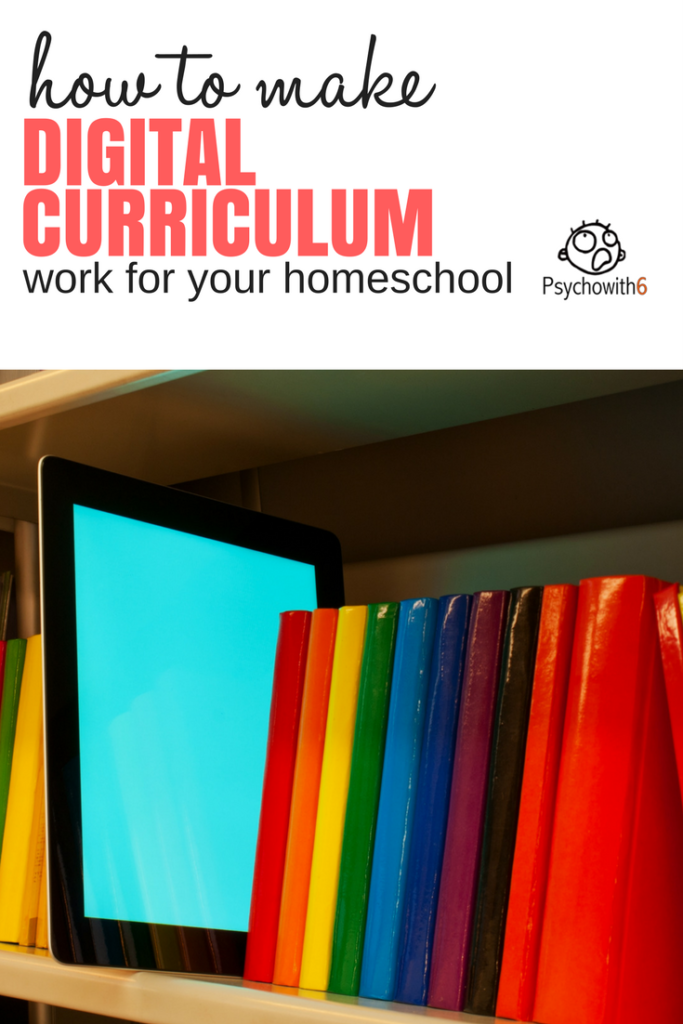





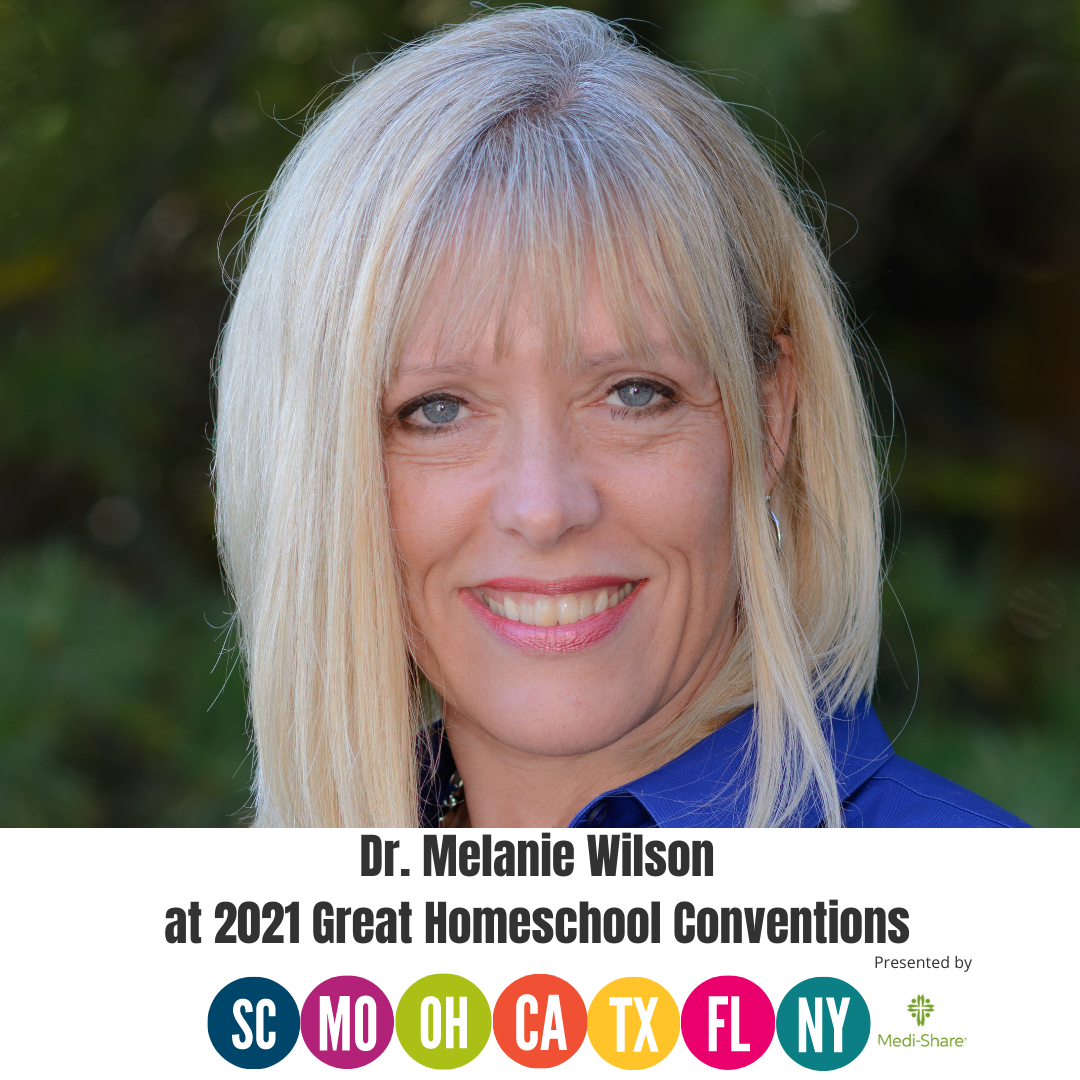
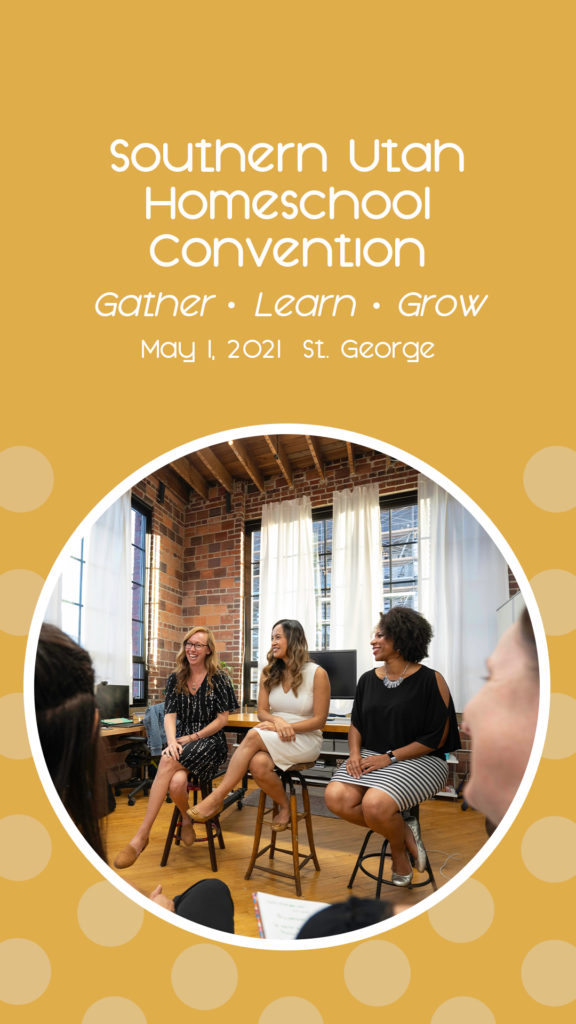


Awesome! Thanks for the tips!!!
You’re welcome! I hope they help you as much as they did me.